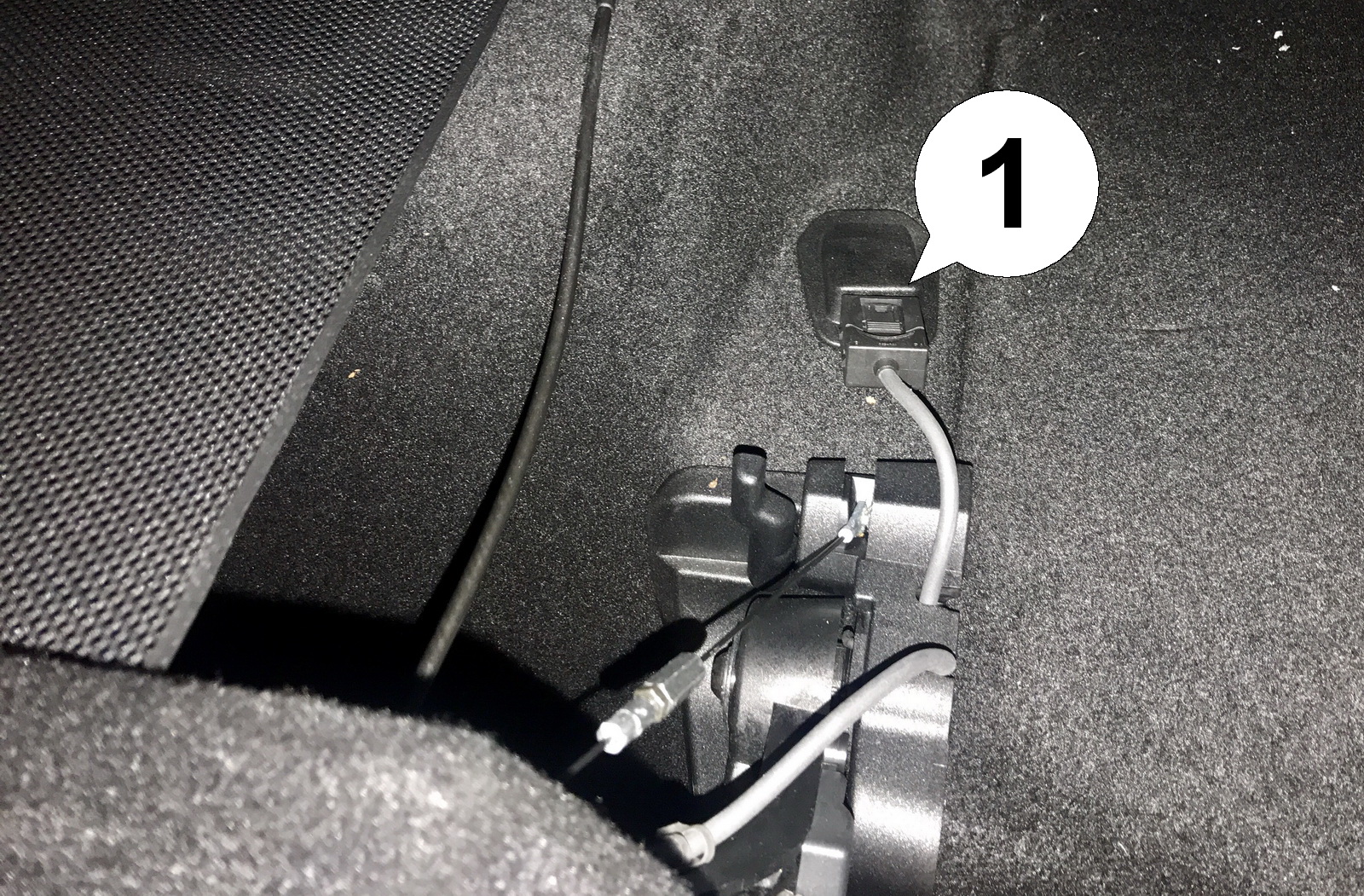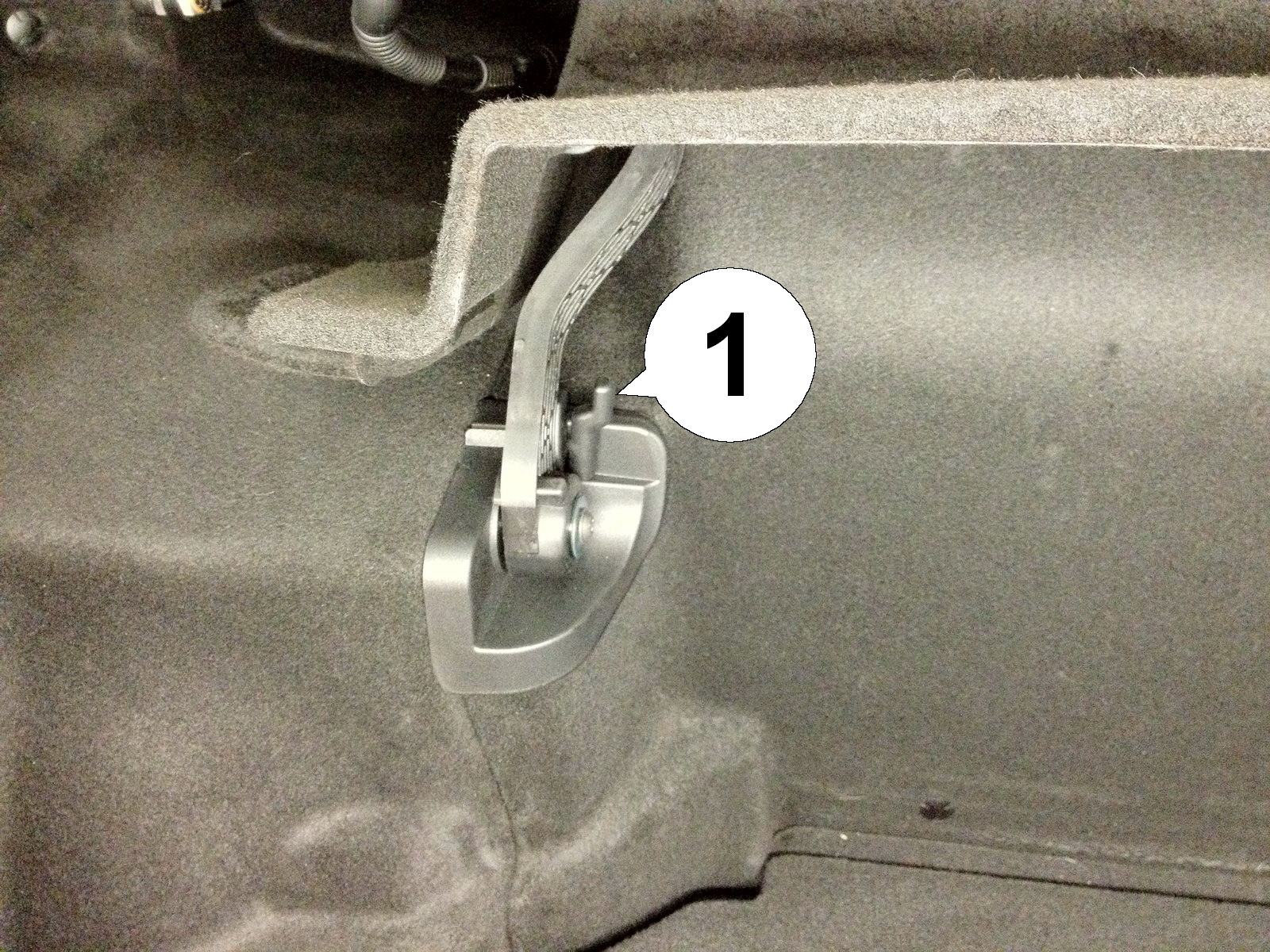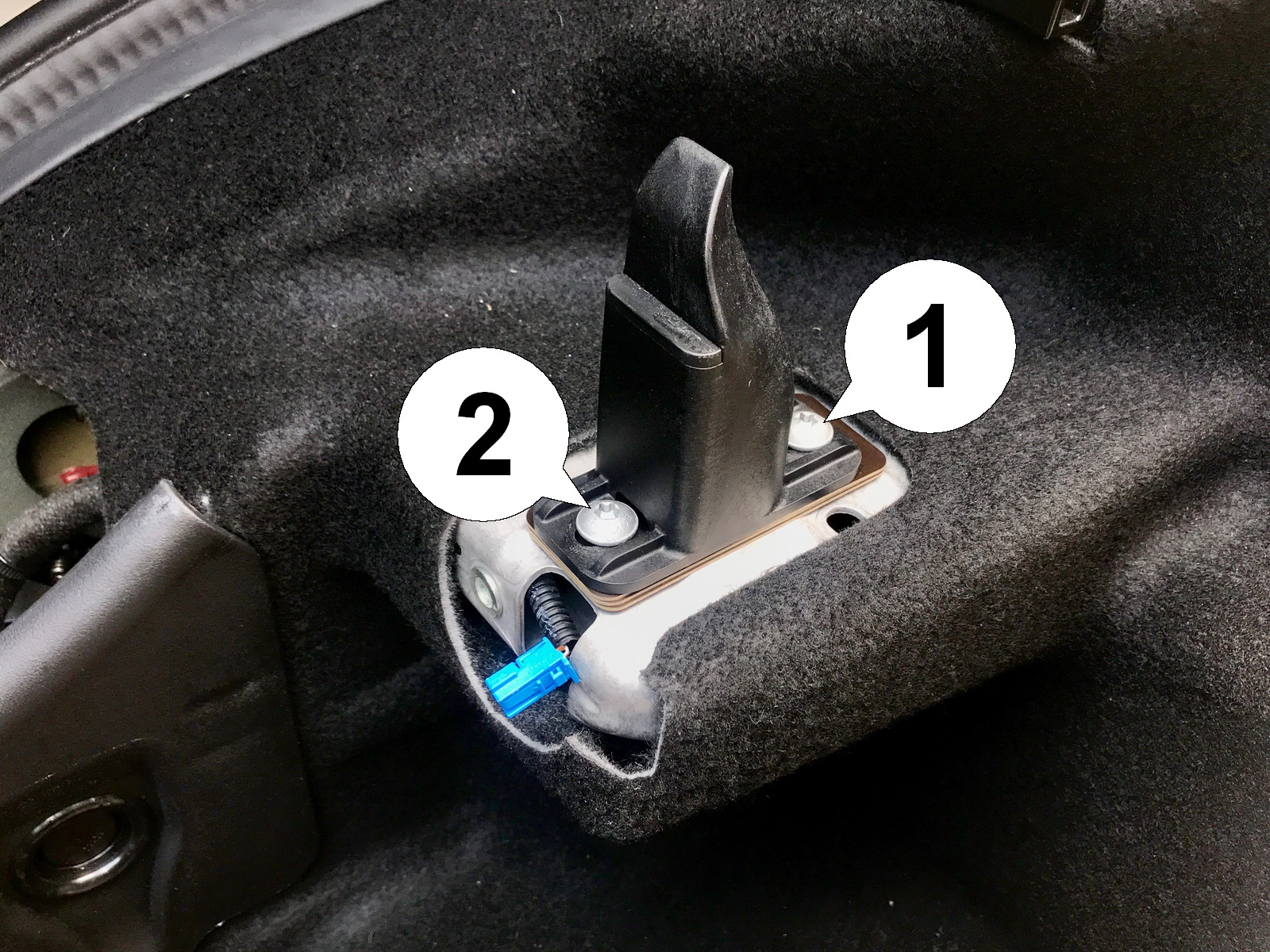INSTALLATION Facelift models

STHFMZ3
Comfort Roof Control Module for
v1.0
Further information and manuals for all products can be found on our web site
w w w . m o d s 4 c a r s . c o m
PLEASE READ THE COMPLETE MANUAL CAREFULLY BEFORE USING THIS PRODUCT.