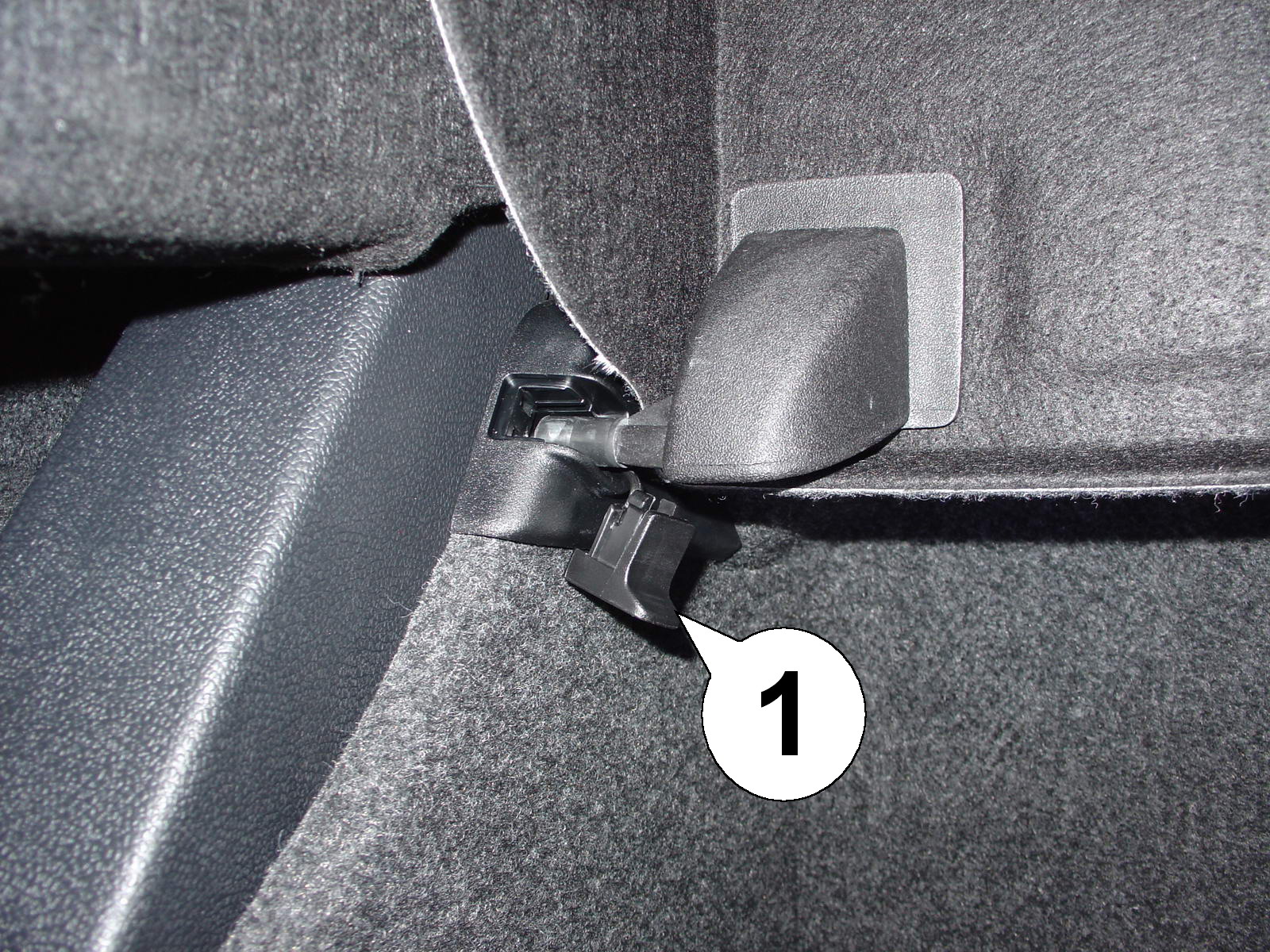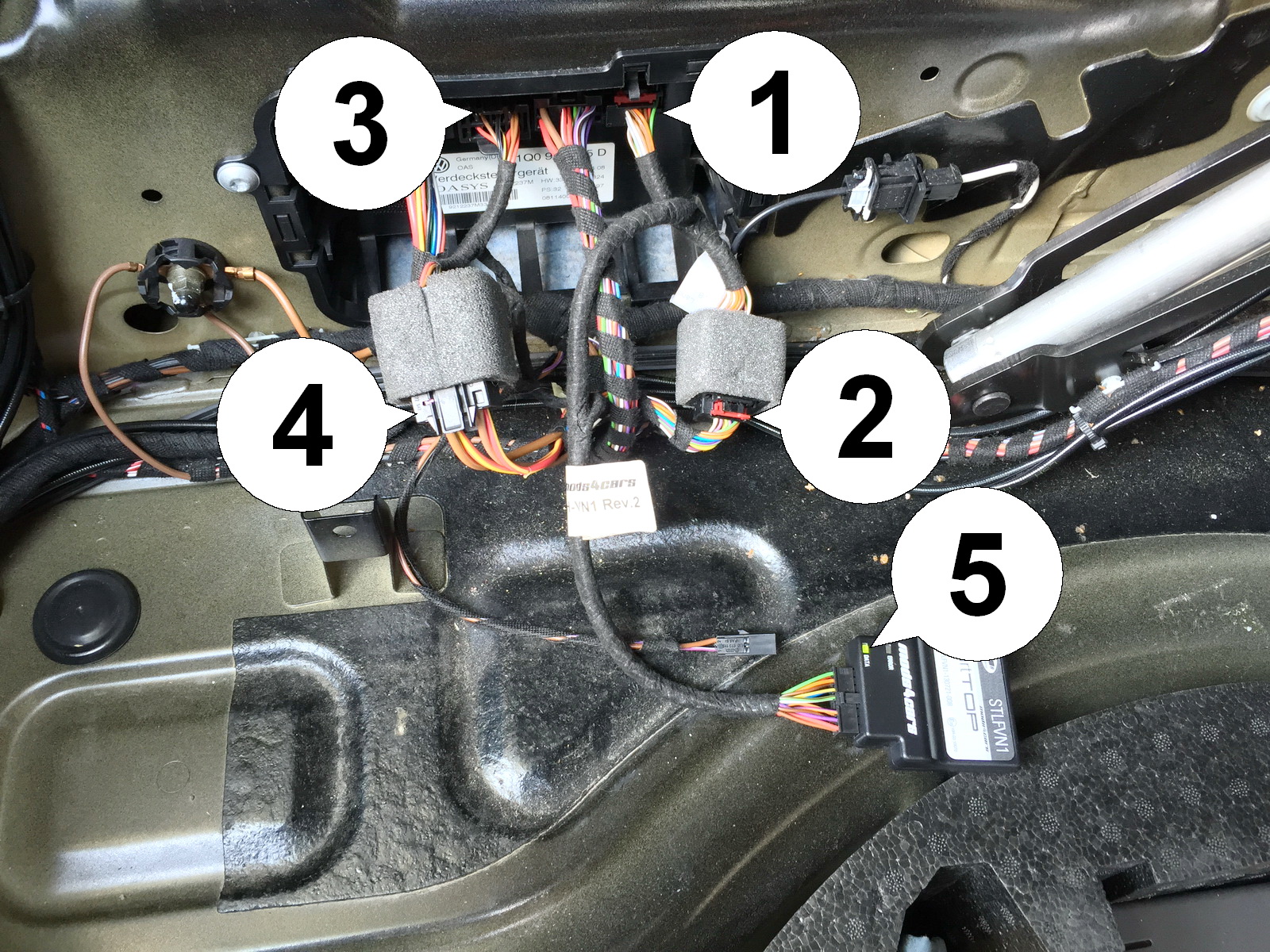| Installation - Steps 13-15 |

| 13. Carefully lift the carpet cover up and unclip the divider switch (1). It is mounted directly under the plastic mechanism where the divider usually locks into place. IMPORTANT: On some EOS models the luggage divider switch (1) is secured into place with a cable tie. If that is the case, unplug its connector (3) by pushing the tab (2) outward while pulling down on the connector. Leave the switch itself in place. |

| 14. Twist the whole cover counterclockwise while lifting it up. Then place the rear corner onto the spare wheel or styrofoam cover, to make the cover stay up as shown. The luggage divider switch is marked in the picture with (1). |

| 15. If the top controller is not accessible as shown in step 14 (on cars with DCC suspension there is another control unit mounted in front of it), simply remove the pegs out of the attachment bolts (1,2,3) and remove the entire bracket with the DCC unit, until you can get to the top controller as shown in the next step. |