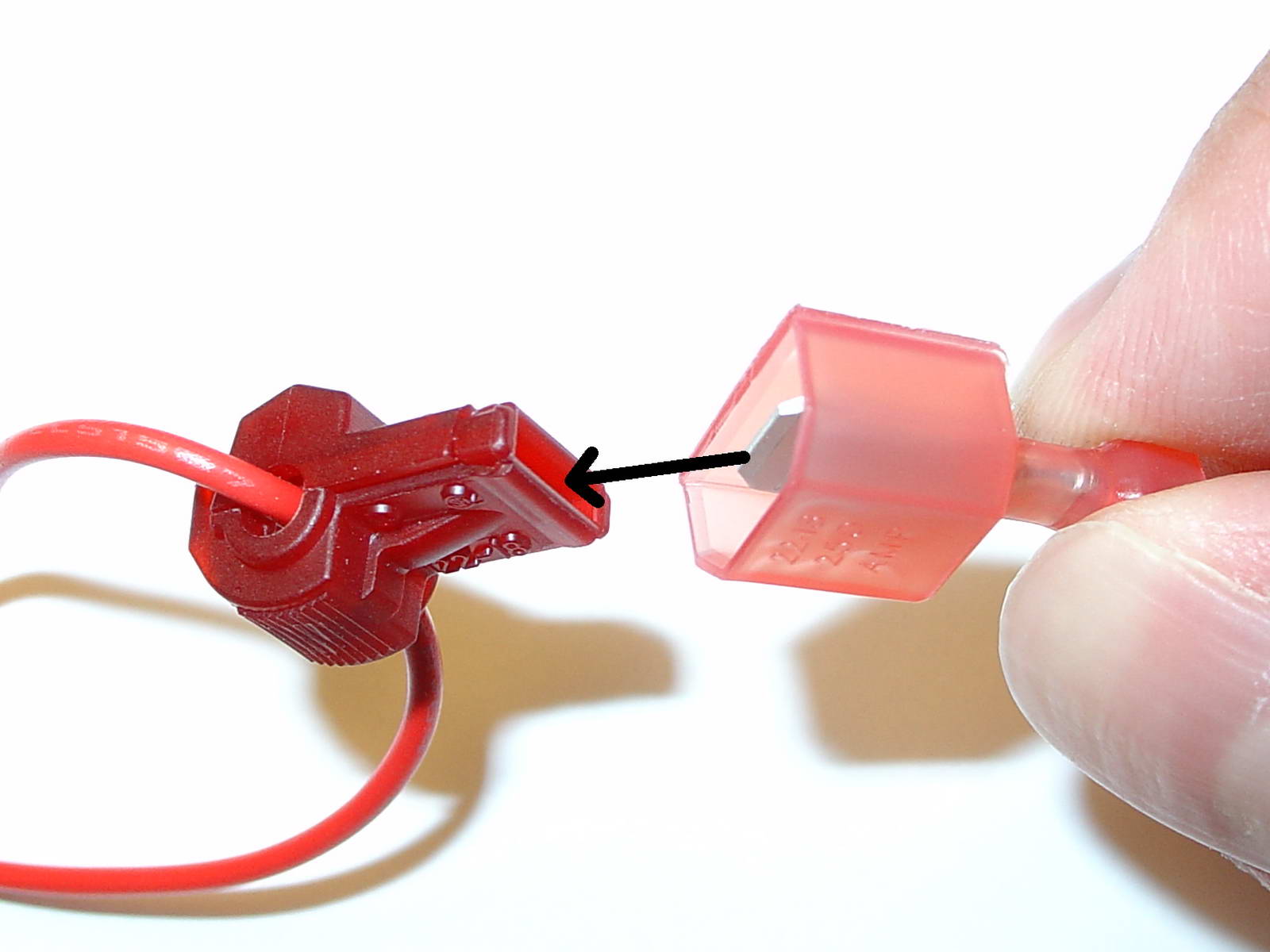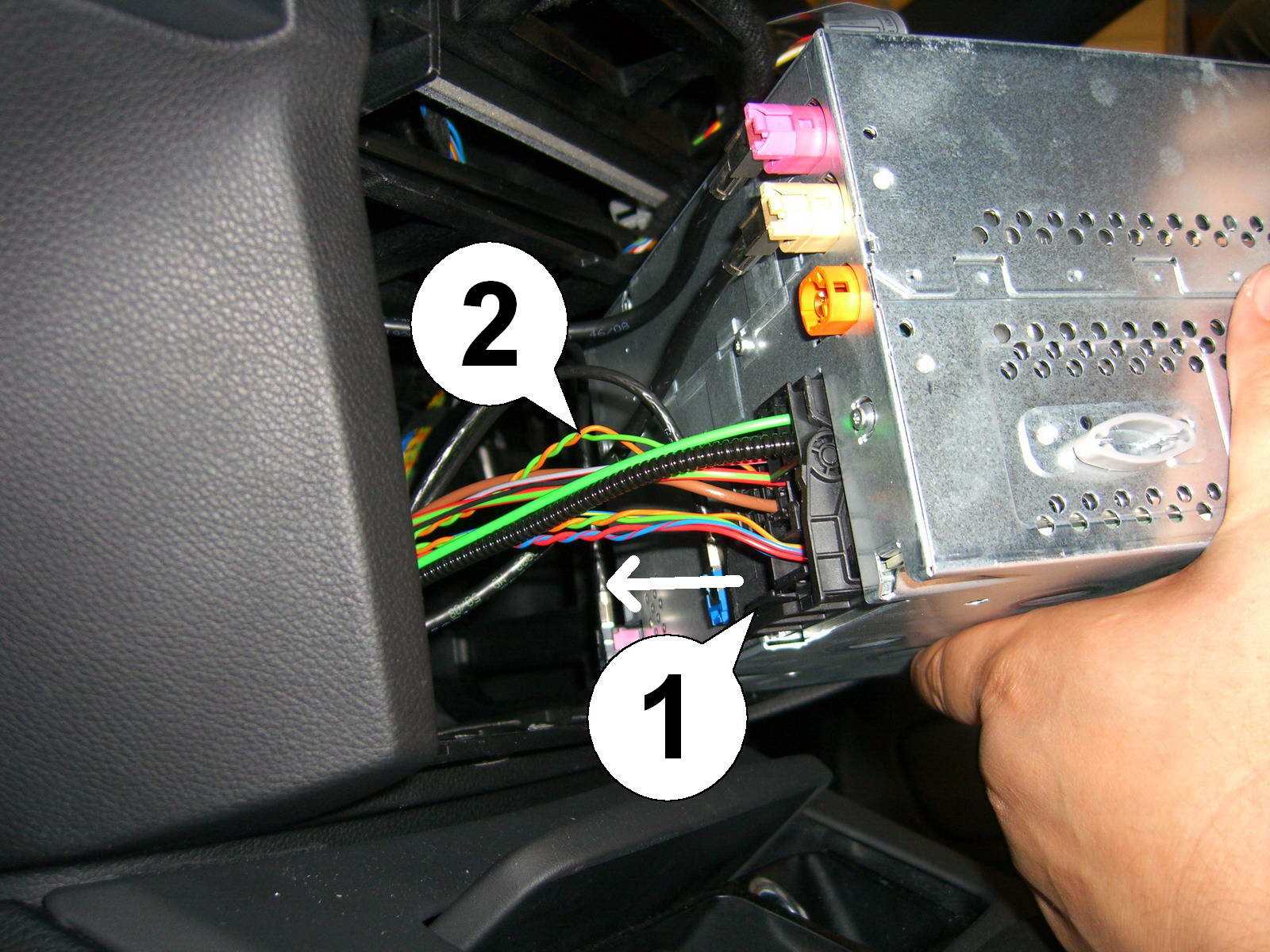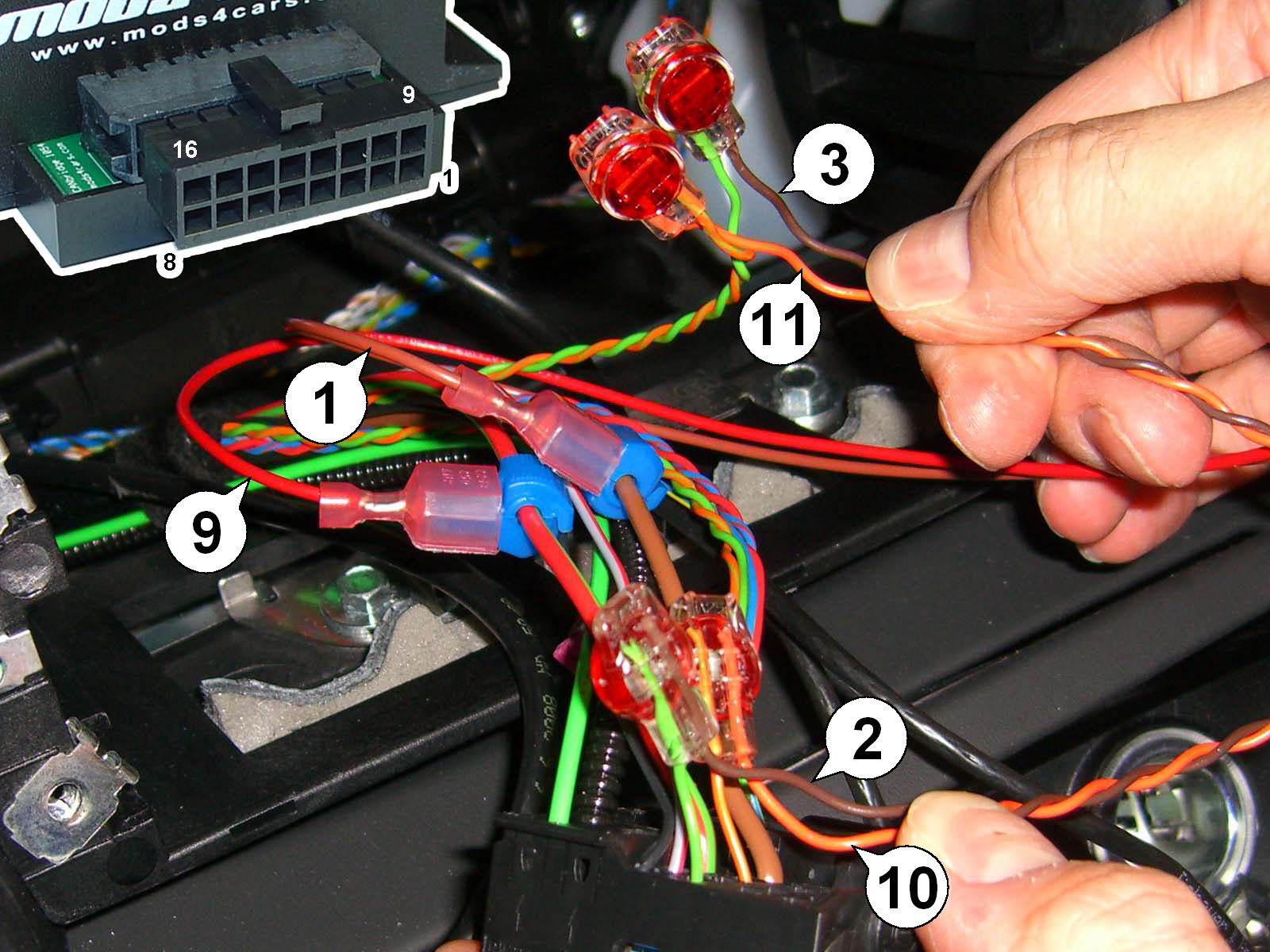| Important Information. READ BEFORE INSTALLING! |
|---|

| PRINTING THIS MANUAL
This manual is designed to produce completely filled pages. In order to get best print results, simply set the borders to minimum settings in the browser's page setup menu and disable headers and footers.
Activate the print preview and if necessary decrease the zoom level until all pages are shown correctly.
ALL IMAGES CAN BE CLICKED FOR FULL SIZE in the browser.
|

| TROUBLE SHOOTING - NEED TO CONTACT US?
If you run into any problems after installing the module, please go over the manual again in great detail, clicking every photo for full size!
We now have a full Knowledge Base with Support Ticket system available online at www.mods4cars.com/support
If you need to contact us, the best and fastest way to do so is by opening a support ticket there
|

| This module comes with our USB Field Upgrade and Configuration Port! We recommend connecting it to a computer BEFORE YOU INSTALL and using our support app "m4cconnect" to do a quick firmware update check. M4cconnect as well as all other information regarding USB update and configuration can be found at www.mods4cars.com/usb. You can even configure and activate your favorite module functions and settings on screen before the module is installed in the car! It is a good idea to permanently install the USB cable with the module in the car, leaving the computer plug in an easily accessible spot for later use with a Wifi/3G/4G connected laptop. |

| IMPORTANT TROUBLESHOOTING TIPS
If the top does not work properly or at all after installing the module, these tips can be very helpful:
• 1) Turn Function 1 (Main Switch) off (Setting 0). The module will be completely passive. If the problem still persists and the top won't work, check all connections. Please also check the green DATA LED on the module!
• 2) Function 2 now has a valet mode (Setting 2) on many modules. Valet mode completely disables opening of the top. Check the setting for function 2 and make sure the module is NOT in valet mode!
IMPORTANT: Not all modules have the valet mode! Please check the Operation and Programming Manual!
|

|
The green InstallAID™ LED signals a correct installation and shows the status of the module. On new modules this LED is labeled with DATA.
LED OFF
Ignition OFF: CAN bus and module are in low-power standby mode. This is normal.
Ignition ON: Either power connection or CAN bus connection is interrupted. Check the two wire taps for power and ground as well as the CAN connectors. Also make sure the CAN polarity is correct.
LED either dimly lit or flickering erratically
A dim or flickering LED is an indicator for interrupted or missing POWER or GROUND connections. The module will get some leakage current from the CAN bus which causes the LED to stay dimly lit or flicker erratically. See previous paragraph about wire taps if applicable!
LED permanently ON
Module is connected to CAN and power, but does not receive the correct data. Recheck all connections thoroughly. A VERY COMMON source of problems is reversed polarity on the CAN wires. Double-check the POLARITY and wire-colors of all connections!
LED blinks
CAN bus is active, the module is connected correctly and ready for use.
|
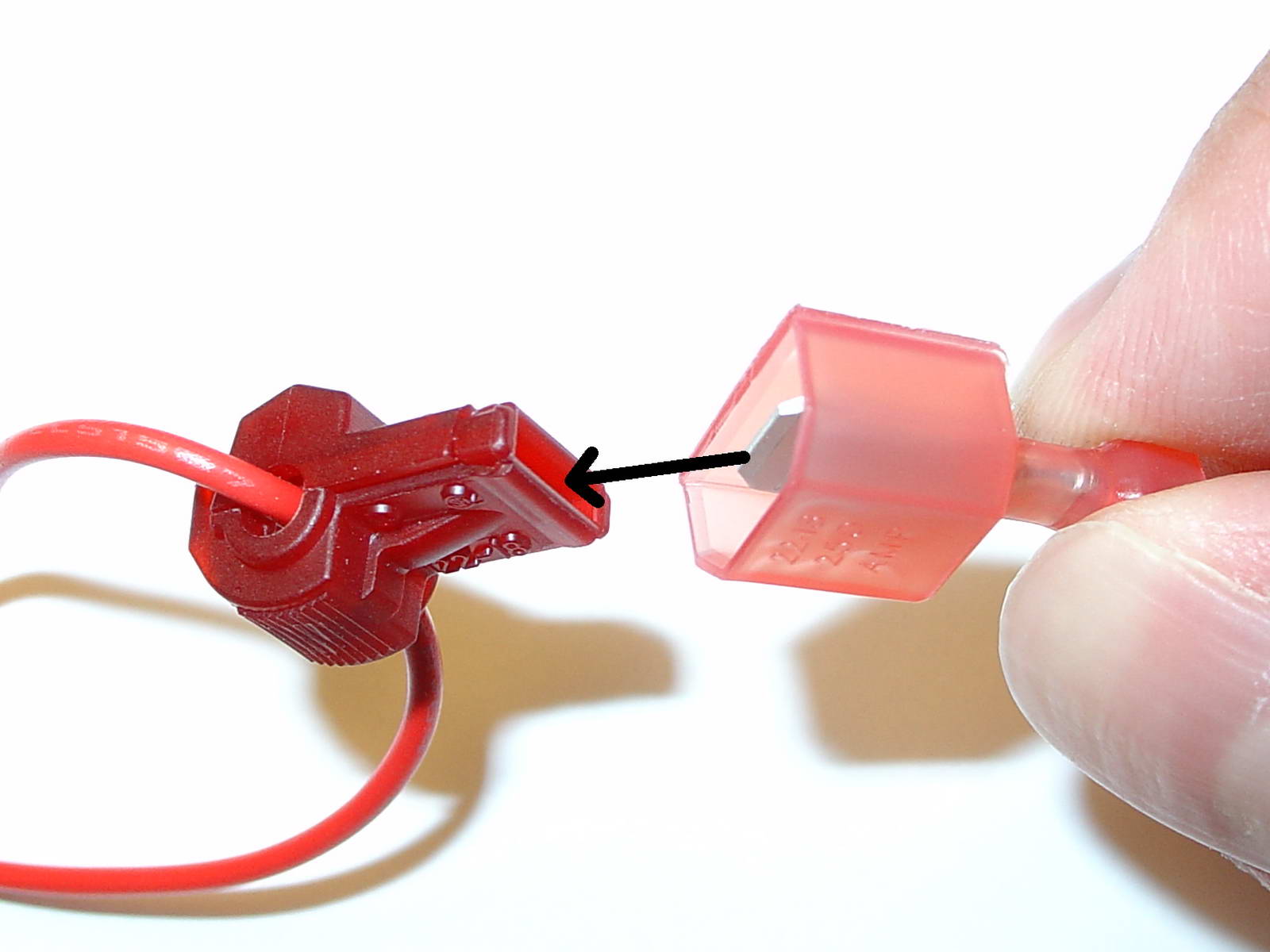
| USE OF THE 3M WIRE TAPS
This module is installed using the 3M wire taps very popular with 12V aftermarket industry for their reliability and durability. The most common problem during installation is a bad contact between the plugs from the supply wires and the wire taps. Please make absolutely sure that the metal blades of the plugs slide into the slots of the t-taps. It happens that the blade "misses" the slot and the connection looks correct, but doesn't make electrical contact!
The T-taps come in RED (for thin wires), BLUE (for medium wires) and YELLOW (for thick wires).
To test if you installed the module correctly after all wires are connected, turn the ignition fully on and watch the green LED on the module. It should blink (flash) to signal a correct installation. If the LED either does not turn on or stays on permanently, there is a bad contact or a missing connection! See detailed explanation of the DATA LED.
|
| Installation - Steps 4-6 |

| 4. Remove the 4 screws shown in the picture. Then pull Multimedia unit out. Be careful not to scratch the gear shifter (use towel). |
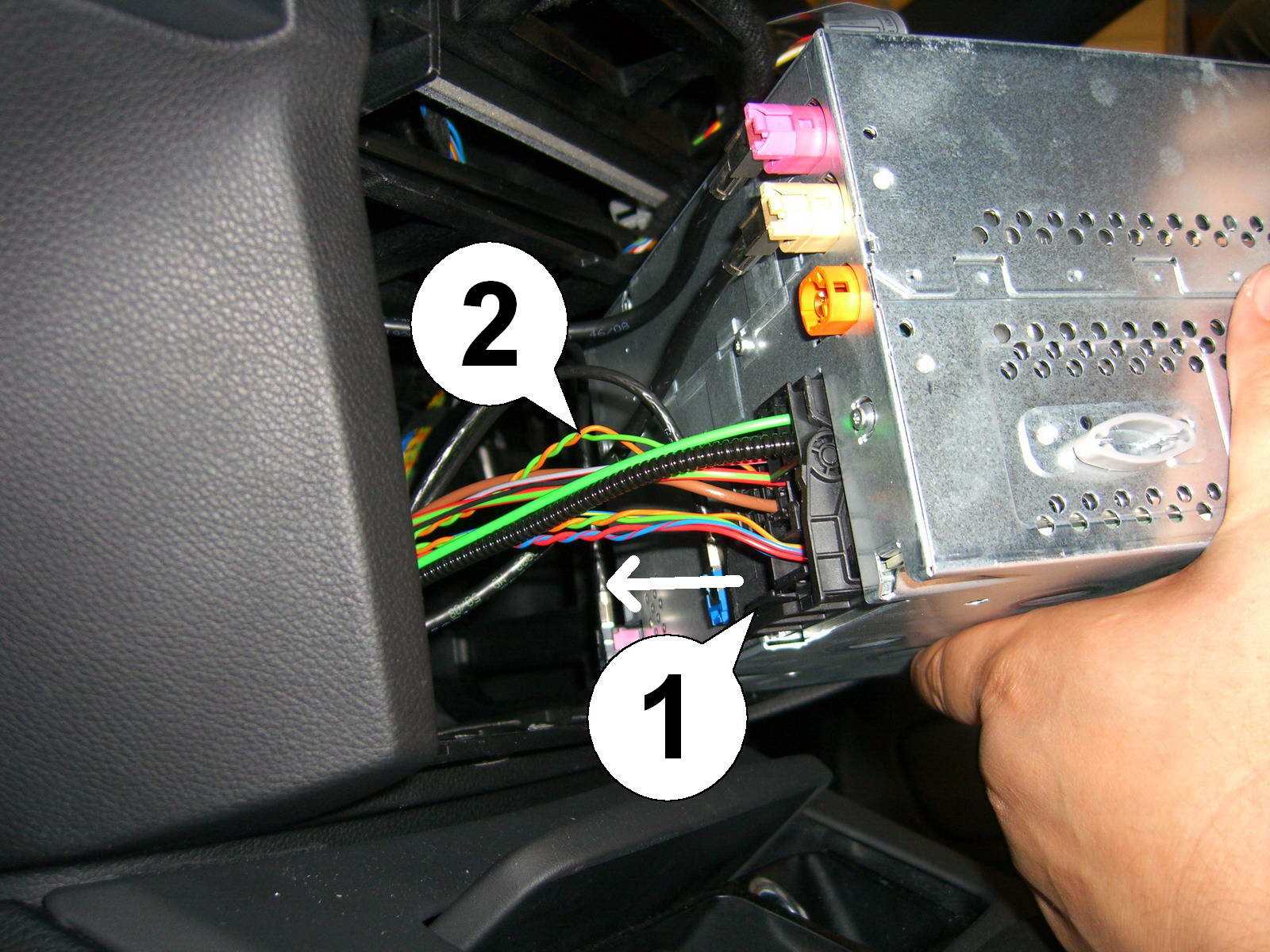
| 5. Unplug the large black plastic plug by squeezing the tabs (1) together while pulling outward (direction of the arrow). Locate the pair of twisted green and orange/green wires marked with (2). If there are TWO such pairs, use the one that is directly next to the power and ground wires in the next step. |
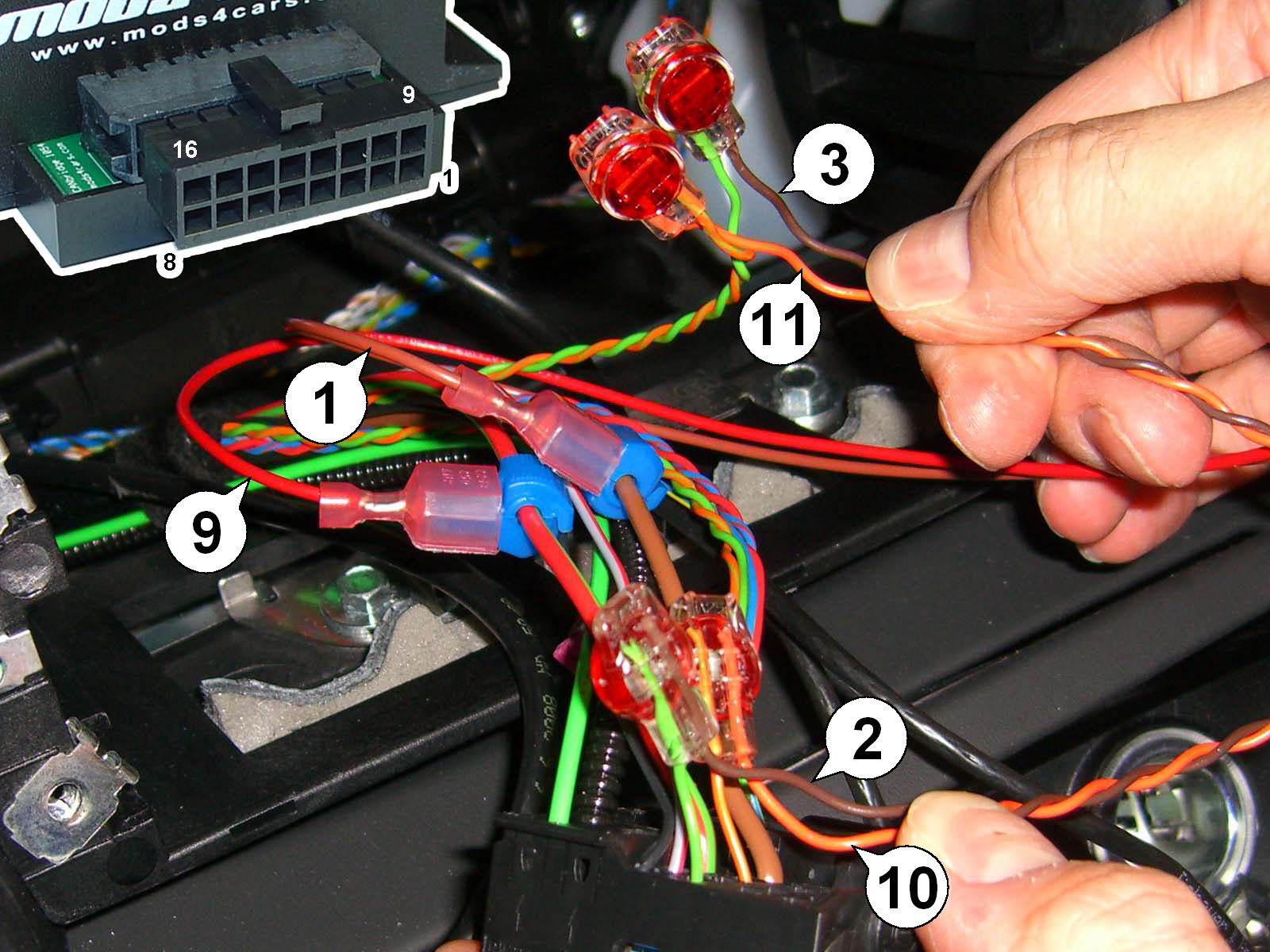
| 6. Connect the module as shown by tapping the power and ground wires (thick red/green and thick brown wire), then cut the pair of twisted CAN BUS (orange/green and green) wires that goes to the pins directly next to the power wires (not the 2nd pair going to the little inserted plug). Connect the module harness between the CAN wires, orange/green and green from RADIO side connecting to wires in slots 10 and 2 respectively and orange/green and green from car wiring harness to 11 and 3. All wires are numbered in the picture.
IMPORTANT: On the NEW harnesses the wire pairs are marked with IN (to the car) and OUT (to the radio) tags. Additionally, the wire colors are different:
Orange/green connects to orange/green and orange/brown connects to green.
Connect all plugs. Make sure the large square plug is connected to the back of the multimedia unit. Before installing the module in the back right corner pocket and before sliding the multimedia unit back in, tap the UNLOCK button on the remote once to wake up date CAN data bus. The green LED on the module should now BLINK in a slow, steady pattern. If it does, then everything is connected correctly. Reinstall all covers and plugs. DONE.
|